Search Articles
57 Article(s) Found
Sort By
In the Friend section of the Configure Site > Social Networking page, you can choose to allow members to request/add other members as friends. Like other features, you can choose/customize the respective buttons, and how to display...[ Read More... ]
Comments/Ratings (0)
Posted in Members & Social Networking App
Tagged add friends | friends app | friend button | friend request | mutual friends | recently added friends | friends
You can allow users to select from privacy options for their app uploads. To go to this section, go to Configure Site > Social Networking, scroll down this page or choose the sub menu tab "Profile" > "Privacy Settings" to jump to this...[ Read More... ]
Posted in Members & Social Networking App
Tagged privacy options | privacy settings | privacy | upload privacy | app privacy | share with friends
You can setup your member website notifications from the Configure Site > Social Networking > Page Notifications page.
On this page you can customize the settings, icons, and phrases, and get the Placeholder Texts for the Website...[ Read More... ]
In the Report section of the Configure Site > Social Networking page, you can choose to allow website visitors/members to report other members/member messages/member comments. Like other features, you can choose the button...[ Read More... ]
Posted in Members & Social Networking App
In the Fan section of the Configure Site > Social Networking page, you can choose to allow members to fan other members. Like other features, you can choose the button images to fan/unfan a member, and how to display...[ Read More... ]
Posted in Members & Social Networking App
In the Private Messaging section of the Configure Site > Social Networking page, you can choose to allow members to privately message other members. Like other features, you can choose the button images and...[ Read More... ]
Posted in Members & Social Networking App
From the E-Commerce drop down menu tab you can add/edit item categories and items (and lots more...read on!). If you are selling lots of items, you may want to organize your items in categories, and display these item categories on...[ Read More... ]
Posted in E-Commerce App
In the Block section of the Configure Site > Social Networking page, you can choose to allow members to block other members. Like other features, you can choose the button images to block/unblock a member, and how to...[ Read More... ]
Posted in Members & Social Networking App
You can create, stylize, customize, and embed a dynamically generated mosaic grid in your website using the Mosaic Grid App, available under the Elements section of the Admin Panel. A mosaic grid can consist of a mix of photos and text boxes....[ Read More... ]
Posted in Mosaic Grid App
First, you will need to login to your Apple Developer account to do the initial setup and get the necessary values. Then go to your website admin panel, Configure Site > Social Login to fill in the values you got, and activate the Apple Sign In...[ Read More... ]
Posted in Social Login & Meta Tags
Getting Started (4)
Configure Website (1)
SEO Tool & Tips (1)
Stylize Website (1)
Responsive App (2)
Content Management (9)
Photos App (5)
Mosaic Grid App (1)
Password Protect, Members Restrict Acess (1)
Members & Social Networking App (17)
Social Login & Meta Tags (5)
Comments & Ratings App (5)
Page/Upload Likes & Unlikes App (1)
Page/Upload Shares App (1)
Timeline App (1)
Mailing List App (5)
Contact Form App (1)
E-Commerce App (10)
HTML Ad(d)s App (1)
Ad(d)s App (1)
Docs App (1)
Feeds App (1)
Backup Database Tool (1)
Custom Coding (1)
Sitemap Generator Tool (1)
RSS Feed Generator Tool (2)
Custom Internet Browser Favicon (1)
Admins & Moderators Management (1)
Multi-Language Website, Multiple Configurations (3)
Articles App (1)
Forms & Surveys Builder (1)
Polls App (1)
Calendar Events App (2)
Credits App (1)
Rewards App (1)
Listings Directory App (4)
Classifieds App (1)
Message Boards (Forum) App (1)
Scrapbooks App (1)
Photo Uploads App (2)
Video Uploads App (1)
Audio Uploads App (1)
File Uploads App (1)
Site Maintenance Redirect App (1)
Web Hosting Control Panel (11)
Configure Website (1)
SEO Tool & Tips (1)
Stylize Website (1)
Responsive App (2)
Content Management (9)
Photos App (5)
Mosaic Grid App (1)
Password Protect, Members Restrict Acess (1)
Members & Social Networking App (17)
Social Login & Meta Tags (5)
Comments & Ratings App (5)
Page/Upload Likes & Unlikes App (1)
Page/Upload Shares App (1)
Timeline App (1)
Mailing List App (5)
Contact Form App (1)
E-Commerce App (10)
HTML Ad(d)s App (1)
Ad(d)s App (1)
Docs App (1)
Feeds App (1)
Backup Database Tool (1)
Custom Coding (1)
Sitemap Generator Tool (1)
RSS Feed Generator Tool (2)
Custom Internet Browser Favicon (1)
Admins & Moderators Management (1)
Multi-Language Website, Multiple Configurations (3)
Articles App (1)
Forms & Surveys Builder (1)
Polls App (1)
Calendar Events App (2)
Credits App (1)
Rewards App (1)
Listings Directory App (4)
Classifieds App (1)
Message Boards (Forum) App (1)
Scrapbooks App (1)
Photo Uploads App (2)
Video Uploads App (1)
Audio Uploads App (1)
File Uploads App (1)
Site Maintenance Redirect App (1)
Web Hosting Control Panel (11)
UltimateWB is proudly built on UltimateWB!
Product


This is the official website of Ultimate Web Builder software, a product of RE Designs Web Solutions.


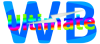
 Report a concern
Report a concern